Do you use Apple devices in your classroom to scan audio QR codes? If you use iPads, iPods or an Apple phone the new iOS updates may render your audio QR codes unreadable. Why, you may ask, because iOS updates are no longer compatible with m4a audio files. I’ve created hundreds of audio QR codes over the years using m4a files and was devastated when I discovered they no longer worked!
THE SOLUTION
If you follow me or purchase resources from my store, you know how much I love to incorporate QR codes into the activities I create. After investigating, I have discovered a work around. Sadly you will have to recreate the QR codes, but this new way of creating them should make them last for many years since mp3 files are widely and universally used.
Step 1: RECORD YOUR AUDIO
Record your audio in an mp3 format. I love using on-line voice recorder this is a free web based site with no sign in required. Save the audio file onto your computer.
Step 2: HOST YOUR AUDIO
Upload the audio file to a hosting site. I use CloudApp to host my files. After uploading the audio file, copy the “view original file” link onto your clipboard.
Step 3: GENERATE THE QR CODE
Now you are ready to generate the audio QR code. I use QR Code Generator to create my QR codes. Click on url at the top and paste the url you copied into the space that says “Enter URL”. Save your QR code image to your computer and you are finished.
You will need to repeat all three steps for each QR code. For productivity, I record all my audio files at one time, then upload them all to the Cloud App then generate the QR codes one by one.
I hope you found this quick tutorial helpful. Leave me a comment if you have any questions.
Now it is time for you the get QR crazy!


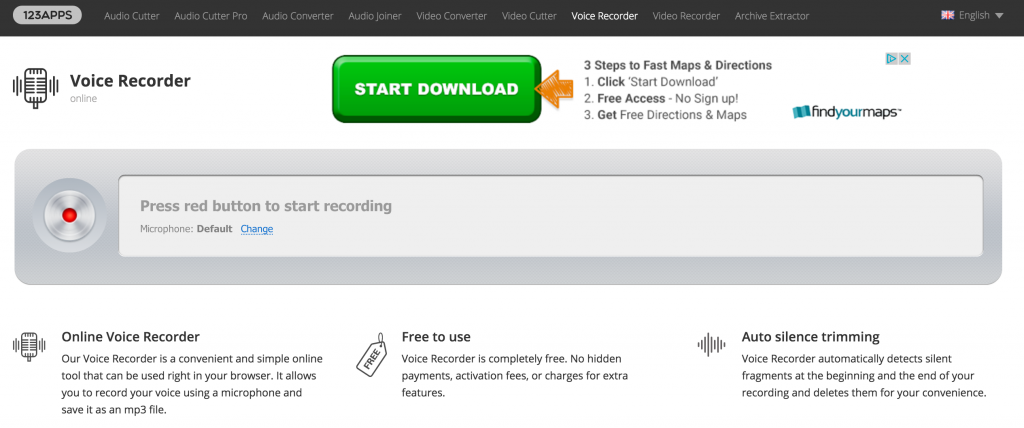
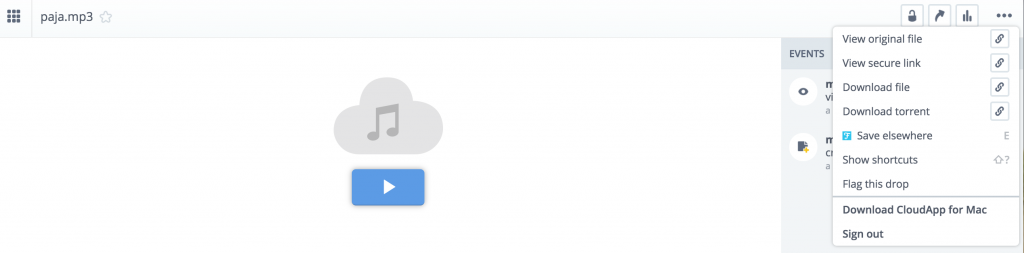
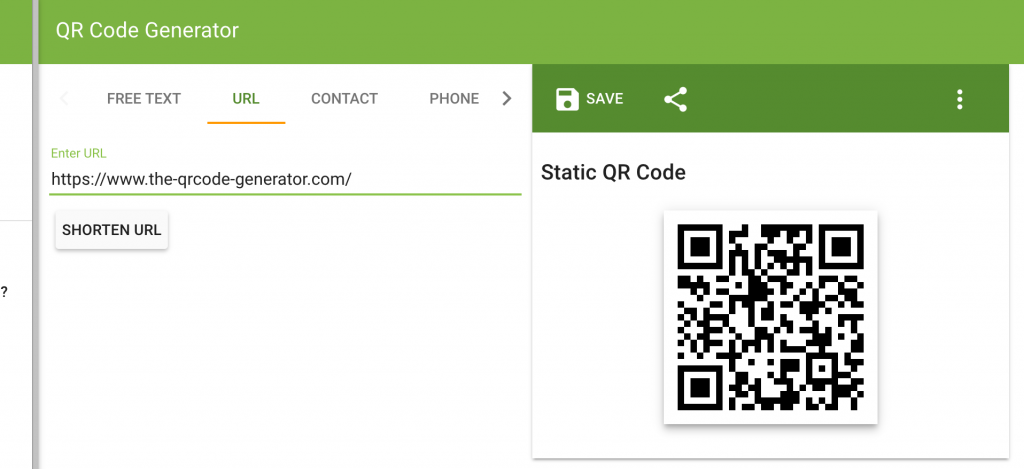
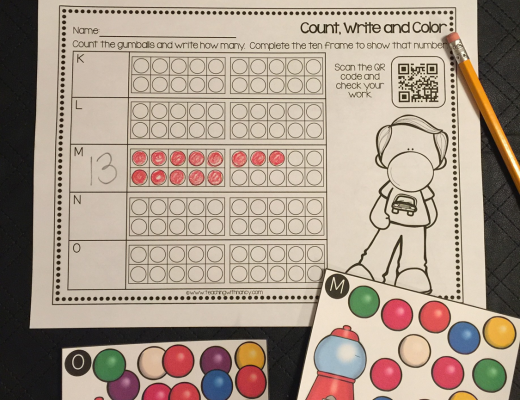
No Comments